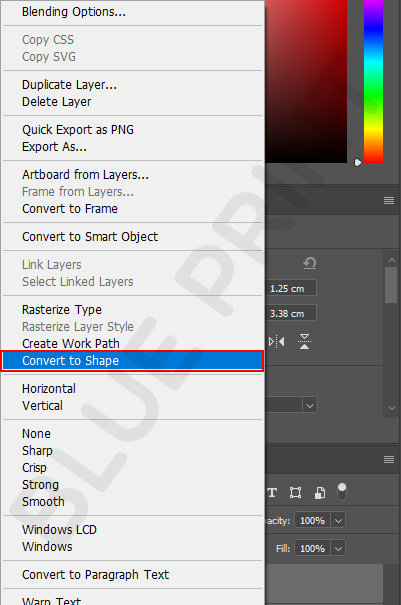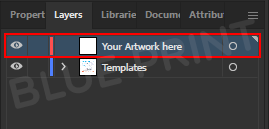
How to use templates
How to use Ai template
1. Launch the Guided template in Adobe Illustrator. ![]()
2. Select the ‘Your Artwork here’ layer.
3. Place the artwork to fill the blue area.

4. If a template doesn’t have a blue area, place the artwork inside the black dotted area.

5. Place important information such as logo or text inside the black dotted area to prevent being cut off.
6. The red line segment is the cut/die-cut segment, the area outside will be cut off.
7. Once the artwork is placed appropriately, remove the ‘Templates’ layer.
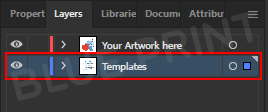
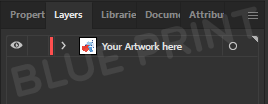
8. Save the file as Ai. Make sure that the image is embedded in the file and that all the text has been created outlines.
- To create Outlines, select the text > right click > select Create Outlines.


- To embed an image file, go to File > Save As… > go to Options, check Include Linked Files > press OK, which must be done in the first save file only.
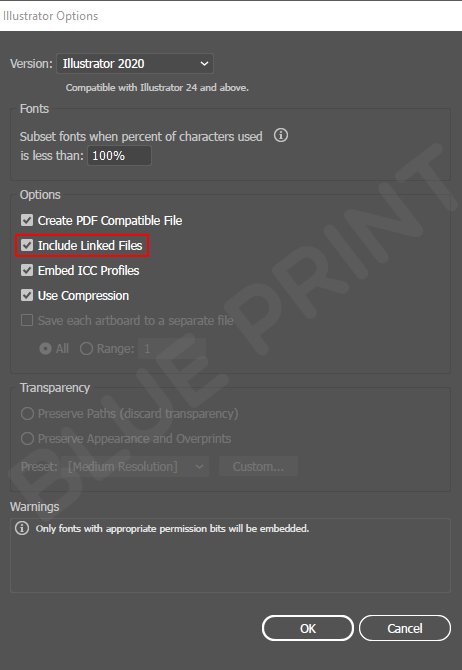
How To Use Ps Templates
1. Launch a template in Adobe Photoshop. ![]()
2. Select the Your Artwork here layer.
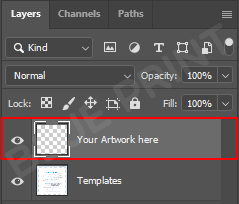
3. Place the artwork to fill the blue area.

4. If any template has no blue area Place the artwork in the black dotted area.

5. Paste important information such as logo or text. in the black dotted area to prevent being cut off.
6. The red line segment is the cut/die-cut segment. The workpiece will be cut.
7. When the work is finished, remove the template layer.
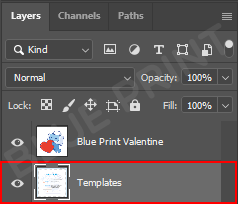

8. Save file as PSD, check to make sure all Text has been converted to Shape successfully. Notice that Text will become graphic.
- Convert to Shape Select all text > right click on the layer > select Convert to Shape.